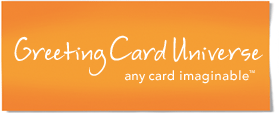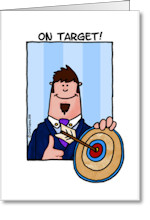Selling Cards
Card Widgets - a gizmo you can place on websites to showcase your cards and drive traffic to your store
Another tool in the Community menu is called a Card Widget. It is a software gadget that is designed to be placed on websites to showcase your cards and to drive more traffic to GCU. The widget can be enabled to display a series of your cards or general GCU cards. When the widget is clicked the shopper ends up at GCU to possibly shop and buy cards. The widget uses an embedded code that provides you reseller credit of 50-cents per card purchased by this shopper when they purchase for the first time and over the next 30 days (see note) up to a maximum amount of $25 per order. It is a tool that you can use for advertising and at the same time potentially get credit for developing a new customer for GCU.
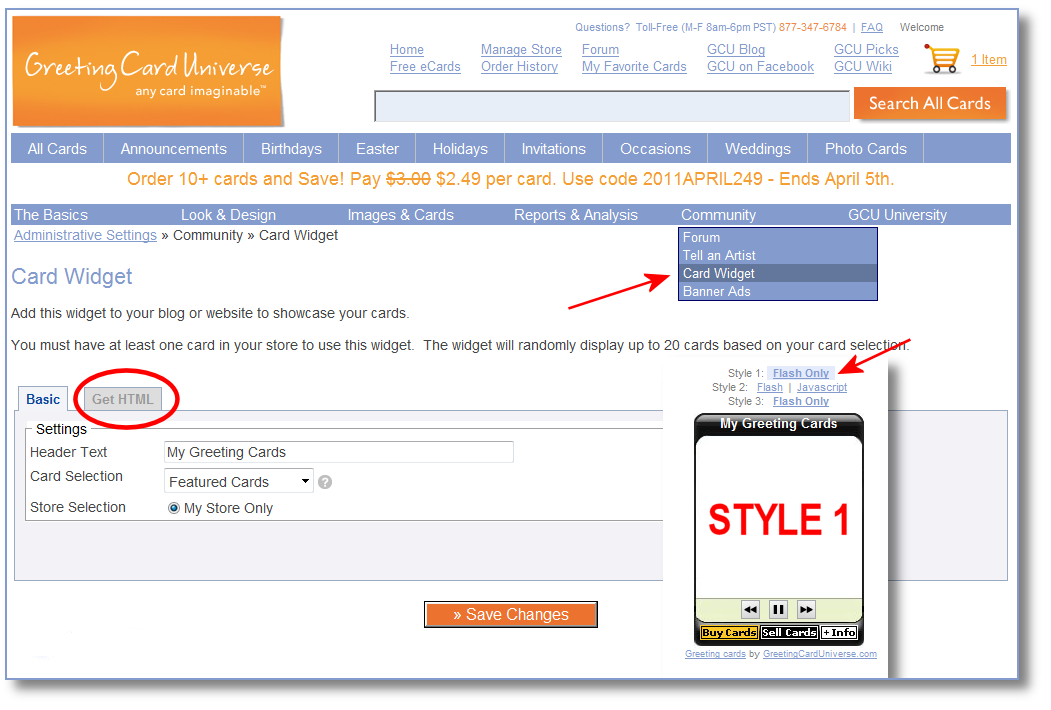
There are several areas on the widget that the shoppers can click on.
- If they click on a card, it will direct the browser to that card at GCU.
- If they click on BUY CARDS or SELL CARDS, it will direct the browser to your store.
- If they click on INFO on Style 1, it shows info on the widget about GCU cards.
NOTE: When a shopper clicks on your widget a cookie with your artist id is created. You will earn commissions for any cards they buy during 30 days of the cookie being created. The cookie is recognized when they return to shop via your widget as well as directly to our site as long as they use the same browser as when the cookie was first created. Note, a cookie can be replaced by clicking on another artist or card seller's widget and cookies can also be cleared or erased by the user.
How to add Card Widget code to a website:
1. Go to the Card Widget page under the Community menu.
2. Review the 3 styles of Widgets. Choose the style that best matches your needs based on size or message.
3. Customize the Header Text and the card types to display from the drop down menu.
- Random - Displays random cards from all your public cards
- Featured cards - Displays cards you have featured
- Category - Displays cards from a specific category you select
- Keyword - Displays cards with a specific keyword you enter
- Favorites - Displays cards you have added as your favorites
4. With Style 2, chose a color scheme or customize the colors using the center tab.
5. When done, click SAVE CHANGES.
6. Go to the Get HTML tab. The software code that was created can be cut and pasted like you would for with any other text.
7. Work with a website author to have this code added to the website code. You can cut and paste the code into an email to them.
NOTE: Some sites do not accept FLASH code. Check this first.
Promotional Email Link An email link is also generated and located on the GET HTML tab. Cut and paste this code and use this in emails to drive traffic to your site in the same way the Card Widget does.
Here are some existing Widgets.
Card Widget FAQs
1. Can I buy my own cards using the widget?
No. Artists already receive a discount and a commission on cards they purchase. The intent of the widget is to generate new shoppers.
2. Can I have multiple widgets?
Only one is active at a time. If you make changes to your widget, then all of the widgets you've posted on websites will be immediately changed. This is helpful as you will not have to have the website owner make any changes. You can have additional widgets but that requires you to have separate accounts, and these additional accounts would have to be general card seller accounts or new artist accounts (and associated with a different store).
3. Can I have a widget for a different store, such as a friend's store?
You will need to become a Card Seller which requires use of a different email address. Even then you will not be able to specify a particular store. Card Resellers widgets are for all GCU cards, though they can specify to display by category, keyword, or favorites. Using the favorites is an option in this case and would land the shopper on your friend's card detail page for that card if clicked in the widget window, but this does not take them directly to your friend's store.
4. Do I get paid for every card the shopper purchases?
When a shopper clicks on your widget a cookie with your artist id is created. You will earn commissions for any cards they buy during 30 days of the cookie being created. The cookie is recognized when they return to shop via your widget as well as directly to our site as long as they use the same browser as when the cookie was first created. Note, a cookie can be replaced by clicking on another artist or card seller's widget and cookies can also be cleared or erased by the user. There is a $25 maximum credit per order (orders over 50 cards).
5. What happens after 30 days when the shopper has not yet bought a card and therefore is not yet officially in the GCU system? Is a card seller's credit not possible as long as the shopper has a cookie older than 30 days?
We use a tracking cookie to determine who referred the shopper to GCU. After 30 Days this cookie expires. If at any time after the 30 days the shopper clicks another referral source (widget/referral link), the cookie will be reset for for another 30 days and seller fees can be awarded if the shopper makes a purchase.
6. Are card sellers' fees paid for sales the shopper makes on the various affiliated sites, like bigdates.com, or only sales on the GCU site?
Seller fees are only awarded if the sale takes place on GreetingCardUniverse.com
7. Are card seller fees paid for GCU paper cards purchased via Facebook during the 30 day period?
Seller fees are not awarded if the sale occurs on the GCU Facebook Application
8. What does being "in the system already" mean exactly? Does that include email addresses of buyers of cards purchased via Facebook?
In the system refers to anyone that has created an account on GCU (card shopper, artist, or card seller).
9. Does the 30-day period reset if the shopper clicks a subsequent widget (or equivalent) prior to being in the system?
Yes the cookie does reset if another referral source (widget or link) is clicked.
10. If the shopper is in the system but still in the 30-day period and they click a subsequent widget (or equivalent) the "new" card seller code applies and so that card seller gets credit, correct?
TBD