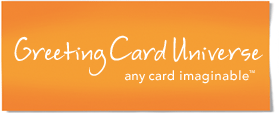GCU Card Details Page Basics
Every card has a CARD DETAILS page. (EXAMPLE) On this page the specific details of the card are shown including views, artist information, and artist notes. It is here where a Card Buyer generally makes their decision to "Add to Cart." They also have the option to add or modify the inside verse here too. Once you create a card and have it approved, it is a good idea to find its card details page to make sure all is as you expected it to be. Sometimes there are slight adjustments you may desire to make, such as spacing of text inn the inner verse or adding artist notes about the card.
Looking at the (EXAMPLE) page, most times thumbnail images of other cards are shown. These cards are not always the same set as they are selected based on variety of factors. The purpose of presenting other card choices is to allow the Card Buyer to easily review related cards to the main card without actually leaving the current page.
The upper left area on each card details page indicates the card title and the categories where the card resides. Most cards are listed in just one category, but some older cards are listed in up to 3. The card buyer has the option of clicking one of these links to review cards sharing the same category as the one shown.
There are other links on the Card Details Page worth noting:
- Image by - This link will take the Card Buyer directly to the Artist's GCU store if on the GCU site. On affiliated sites, such as Big Dates.com, this same EXAMPLE link will present a full list of the artists' cards sorted by popularity.
- Add to My Favorites - If logged in, clicking this link will place this card in the Card Buyer's Favorites list. Their Favorites list can be seen when they click the My Favorite Cards link in the Page Header on the top of any GCU page. Artists can see their card reviews by noticing new ones in their Store Report. Click HERE for more details on this feature.
- Request a Custom Card - Clicking this link brings up a screen that aids the card buyer in requesting a custom version of this card. Artists have the option of not accepting custom requests, but if they do they can specify the terms for such requests since these do take time and effort to fulfill. A typical term would be a required minimum order size. Click on one or more yourself to see the various messages. Click HERE for more details on this feature.
Purchasing Steps for Shoppers
- 5 STEPS - On the card details page you will notice, above the card, the 5 Steps used in the purchasing process. The card details page is Step 1; SELECTION. The intent of this page is to have the Card Buyer ADD to CART/Checkout or ADD to CART/Personalize.
- STEP 1: Add to Cart - Clicking here will EITHER:
- Generate a small pop-up screen allowing the card buyer to specific the quantity and then chose to either go to Step 3 (Addressing) or to continue shopping.
- Generate a large Personalize card page for Step 2.
- STEP 2: Personalize Card - The card buyer is able to add to or modify any of the inside text panes of the selected card, specify the card finish (Matte or Glossy), and then is asked to proceed to Step 3 (Addressing). (more)
- STEP 3: Addressing - This step allows the card buyer to specify if they want the card mailed to themselves or to someone else. (more)
- STEP 4: Review - This step allows the card buyer to review each of the cards in their order. This includes reviewing the inside text, quantity, mailing option, mail date, card finish, and shipping address desired for each card. Each can be edited in this step if necessary. Step 4 also allows promotional codes to the entering as well as the shipping option to be changed. (more)
- STEP 5: Checkout - This step allows the card buyer to select method of payment. Major Credit Cards, Paypal, and Google Checkout are accepted. (more)
- STEP 1: Add to Cart - Clicking here will EITHER: